
Novel ESL Emulator
Benefits of our Emulator:
– Has a Status LED to indicate to the user when the emulator is transmitting and receiving data.
(Not a piezo sounder). This Status LED also enables the user to know when the EZS has accepted the ESL Crypto Password (Meaning a Successful Authentication with the EZS has occurred)
-
Does not show any errors on Diagnostics
-
Same as a fully working original ESL.
-
To personalize it does not require Renewal / Re- adapting of the EZS.
Emulator Characteristics:
-
ESL Connector for W209, W211, W639, W906.
-
ESL Connector for W204, W207, W212.
-
Status LED.

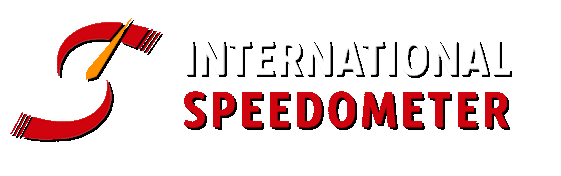
Description
Has all the functions of a real ESL:
– Block and unblock key tracks (disable/enable keys)
– Displays valid HW/SW versions and Production date same as real ESL
– Statuses are updated in real-time after operations such as Open/Close,
Personalization, Activated, etc… Same as real ESL
– The actual EZS Hash list is stored inside emulator during personalization (including Sonder)
– Stores the actual Vin (Last 14 characters)
– Can be personalized using a real workshop Key same as real ESL,
after which the Personalization status gets updated automatically
– Can be renewed using Dealer Password same as a real ESL, and also can be renewed Via IR
– Has a unique 16 digit Serial number same as real ESL
Emulator Functionality:
– The default operating mode of our emulator is “OLD ESL Mode” this means that when you receive our emulator it is ready to be used immediatley with any vehicle such as the W209, W211, W639, W906 … There are no additional actions required to make our emulator work on these Older vehicles, it is simply “Plug and Play”
– When it is required to use our emulator on the the later vehicles W204/W207/W212 then our emulator must first be personalized. This can be performed using any HW / SW Tools that supports W204/W207/W212 ESL Personalization. Our Emulator uses the standard protocol for personalization (Same as a Real NEC type ESL) therefore it will also accept personalization commands directly from the EZS and also from the dealers “Blue Workshop Key”
– When our emulator is used with our “EZS Reader Software” it can be personalized Via IR without the need of any additional tools. If you decide to use our emulator again on another vehicle it can also be “Renewed” Via IR using our “EZS Reader Software” Alternatively our emulator can also be renewed using other tools in the same manner as a “Real NEC type ESL” by using a Dealer Password (-101 Hash)
LED Status indicator:
– The current operating mode of our emulator can be determined by observing the Status LED. During the initial power up of our emulator the status LED will turn “ON” solid for 1 second, then it will blink either once or twice to indicate the current operating mode.
- 1 - Blink = OLD ESL Mode (Support vehicles W209, W211, W639, W906 …)
- 2 - Blinks = W204 Mode (Support vehicles W204/W207/W212)
– We also use the Status LED to indicate when a “Successful Authentication” between the EZS and our emulator occurs. This is very useful for the user to determine if the EZS has in fact accepted our emulators “Crypto Response Hash” also known as the “ESL Password” Our emulator will indicate when a “Successful Authentication” with the EZS has occurred by turning “ON” the status LED solid for 2 seconds. You will see this happen when you insert a matched Key into the EZS and turn the key to the “Starter Position” also known as the “Terminal 50 position” If the ESL Password stored inside our emulator is a cryptological match with the Password stored inside the EZS then the Status LED will turn “ON” solid for 2 seconds confirming that the EZS has accepted our emulators response hence allowing the vehicle to run. If the ESL Password stored inside our emulator is not a cryptological match with the Password stored inside the EZS, then the Status LED will not respond when the key inside the EZS is turned to the “Starter Position” and the vehicle will not be allowed to run.
How to manually set the operating mode of our emulator:
– As described earlier in this document, the default operating mode of our emulator is “OLD ESL Mode”
While our emulator is opnerating in this default “OLD ESL Mode” it is ready to work immediately with any of the older vehicles such as the W209, W211, W639, W906 … It is also ready to accept the W204/W207/W212 Personalization commands, If our emulator receives these W204/W207/W212 Personalization commands then our emulator automatically switches the operating mode to “W204 Mode”
– If some situation should arise when our emulator has been installed and personalized to one of the later vehicles such as the W204, and the user wishes to remove our emulator from this vehicle and install it into one of the older vehicles such as the W906, then the user must manually set the operating mode of our emulator to “OLD ESL Mode” This can be done very easily via IR using our “EZS Reader Software” and selecting the option “ReNew/OLD EMU” Alternatively our emulator can also be renewed using other tools in the same manner as a “Real NEC type ESL” by using a Dealer Password (-101 Hash) This will also return our emulator to the default operating mode.

